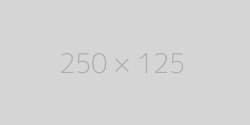Virtualmin install and configure
Installing Virtualmin onto your server, the easy way, is through their script:
wget https://software.virtualmin.com/gpl/scripts/install.sh
Run the Install Script and Configure Virtualmin
Execute the install script using the following command
/usr/bin/sudo /bin/sh install.sh
Run the install script with the --help flag for a list of available options, and consult the documentation, especially about the available installation bundles and the minimal installation mode, if choosing a non-default installation type.
Complete all the questions the script may ask. You need to provide a fully qualified hostname.
Your system should have everything it needs to provide a full-featured virtual web hosting environment in minutes! Now login to Virtualmin by browsing to port 10000 on the address of your server using the HTTPS protocol (https://localhost:10000).
Ignore the SSL certificate validation error (the SSL certificate is a self-signed one after initial installation, but can be replaced with a valid certificate after initial configuration is complete).
Follow the steps in the post-install wizard to setup Virtualmin to suit your environment and needs. Virtualmin will check the configuration of the system and validate some server settings to insure your system is ready for service.
Click Create Virtual Server to start making your first website in Virtualmin!
Check the Docs
For more details check out the installation documentation, which covers how a Virtualmin system is installed, and other ways to install it.
leave a comment
Please post your comments here.